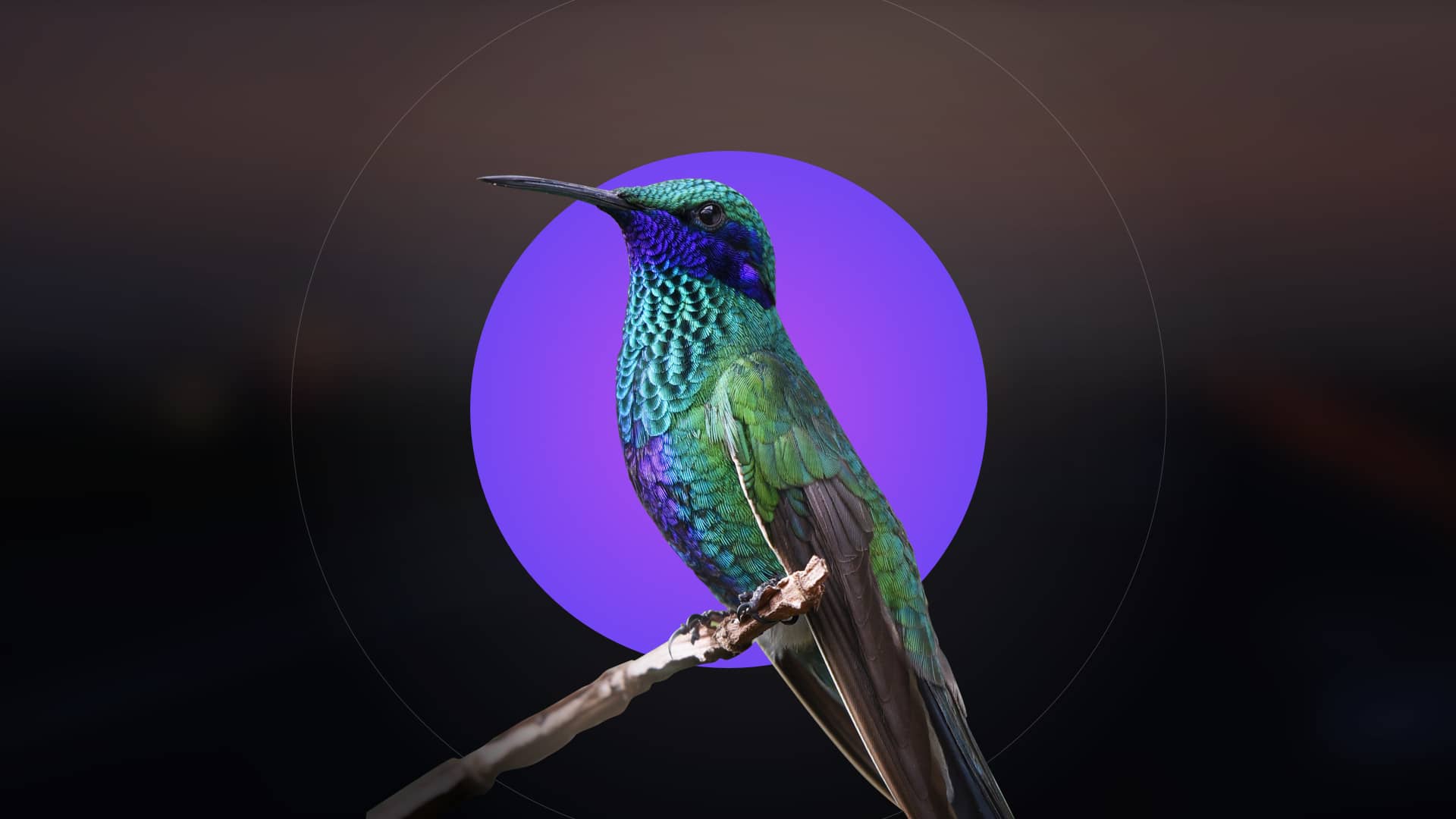Branching is a fundamental concept in Git that allows developers to create separate workspaces for new features or bug fixes. It enables parallel development and isolates changes, making it essential for collaborative environments. By default, Git initializes with a main branch, providing a stable foundation for project development. Effective branching strategies streamline workflows and enhance team productivity.

What is a Git Branch?
A Git branch is a separate workspace within a repository, allowing developers to experiment and make changes without affecting the main codebase. It serves as a parallel environment where new features or bug fixes can be developed and tested independently. This isolation ensures the main branch remains stable while enabling teamwork on different tasks; By creating a new branch, users can manage multiple versions of their project simultaneously, fostering collaboration and organizational efficiency in software development workflows.
Importance of Branching in Version Control
Branching is crucial in version control as it allows developers to work on multiple features or bug fixes independently without disrupting the main codebase. This isolation reduces conflicts and ensures the stability of the primary project. By enabling parallel development, branching improves team productivity and collaboration, making it easier to track changes and revert to previous versions if needed. It also provides a safe environment for experimentation, minimizing risks to the main project and ensuring smooth integration of changes when ready.

Creating and Managing Branches
Branches streamline development by isolating changes, allowing simultaneous work on features and fixes. Use the git branch command to create, list, and manage branches effectively.
How to Create a New Branch
To create a new branch, use the command git branch <branch-name>. This command initializes a new branch but does not switch to it. For example, git branch feature/new-login creates a branch named “feature/new-login.” If you want to create and switch to the branch simultaneously, use git checkout -b <branch-name>. This method is efficient for starting new features or bug fixes. Branch names should be descriptive and follow naming conventions, such as using lowercase letters and hyphens for clarity. This practice enhances readability and organization within your repository.
Switching Between Branches
To switch between branches, use the command git checkout <branch-name>. This updates your working directory to match the specified branch, allowing you to work on different features or fixes independently. For example, git checkout main switches to the main branch. Before switching, ensure all changes are committed or stashed to avoid losing work. Switching branches is essential for multitasking, enabling developers to seamlessly transition between different codebases or versions without conflicts. This flexibility enhances productivity and organization in collaborative environments.
Best Practices for Branch Naming
When naming branches, clarity and consistency are key. Use descriptive names that indicate the branch’s purpose, such as feature/new-login-system or fix/bug-123. Avoid special characters and keep names lowercase to maintain readability. For versioning, use semantic formats like v1.2.0. Consider using prefixes like feat-, fix-, or docs- to categorize branches. Shorter names are preferable, but ensure they remain meaningful. Establishing a naming convention across your team ensures organization and simplifies collaboration, making it easier to track progress and manage workflows effectively.

Listing and Switching Branches
Listing branches helps you track all available workspaces. Use git branch to view local branches or git branch -a for remote branches. Switching branches with git checkout allows you to contextually focus on specific workstreams, enhancing workflow management and collaboration.

Listing All Local Branches
To list all local branches in your repository, use the command git branch. This displays a list of branches, with an asterisk (*) indicating the currently active branch. The output provides a clear overview of all available local workspaces, helping you manage and switch between different branches efficiently. Additionally, you can use git branch –list for a similar result. This command is essential for tracking and organizing your development workflows, ensuring you stay informed about all existing branches in your project. It’s a simple yet powerful tool for maintaining clarity in your version control process.
Switching Contexts Between Branches
Switching between branches in Git allows you to work on different features or bug fixes independently. Use the command git checkout <branch-name> to switch contexts. This command updates your working directory to match the tip of the specified branch. For example, git checkout feature/new-ui switches to the “feature/new-ui” branch. This is essential for navigating between different lines of development, enabling seamless transitions and maintaining a clean workflow. Understanding how to switch branches is crucial for efficient collaboration and version control in Git.

Merging Branches
Merging branches integrates changes from one branch into another, combining their histories. Use git merge <branch-name> to apply changes from a specified branch into the current branch. This operation creates a new commit that represents the merge, allowing developers to combine work efficiently while maintaining a clear project history.
Merging Changes from One Branch to Another
Merging changes combines modifications from two branches into a unified codebase. To merge, switch to the target branch and run git merge <source-branch>. Git automatically integrates changes, creating a merge commit. If conflicts arise, Git flags them for manual resolution. Resolved conflicts are committed, finalizing the merge. This process ensures seamless integration of features or fixes, maintaining project consistency. Regular merging minimizes conflicts and keeps branches aligned, fostering collaborative development. Proper merging strategies are crucial for maintaining a clean and organized repository history.

Resolving Merge Conflicts
When merging branches, conflicts arise if changes overlap in the same file. Git identifies conflicting sections, marking them with <<<<<<<, =======, and >>>>>>>. To resolve, manually edit the file, choosing the desired changes. Remove the conflict markers and commit the resolved file using git add and git commit. Tools like git mergetool can assist. Always verify changes to ensure functionality. Resolving conflicts promptly maintains workflow efficiency and code integrity. Clear communication among team members helps prevent recurring issues and ensures smooth collaboration.
Using Rebase Instead of Merge
Rebasing is an alternative to merging that creates a linear commit history by moving your branch’s commits on top of the target branch. Use git rebase to integrate changes without a merge commit. This method is useful for maintaining a clean, straightforward project history. When rebasing, resolve any conflicts, and use git rebase –continue to proceed. Rebasing is ideal for local branches or before sharing work publicly. It streamlines collaboration by avoiding complex merge histories, making it easier for teams to track changes and understand the codebase evolution.

Deleting Branches
Deleting branches helps maintain a clean repository. Use git branch -d for local branches and git push origin –delete for remote branches. Ensure you’re not on the branch being deleted.
- Local: git branch -d branch_name
- Remote: git push origin –delete branch_name
How to Delete a Local Branch
To delete a local branch, use the command git branch -d branch_name. This removes the branch if it has been merged into another branch. If the branch hasn’t been merged, Git will prompt a warning. To force delete an unmerged branch, use git branch -D branch_name. Note that you cannot delete the branch you are currently on. Switch to another branch before deleting. This helps keep your repository clean and organized by removing unused or redundant branches. Always ensure your changes are merged or saved before deleting a branch to avoid losing work.
Deleting a Remote Branch
To delete a remote branch, use the command git push origin –delete branch_name. This removes the branch from the remote repository. Ensure you are not on the branch you wish to delete locally. First, switch to another branch if necessary. After deleting remotely, you can also remove the local copy using git branch -d branch_name. This maintains consistency between your local and remote repositories. Be cautious when deleting remote branches, as it affects all collaborators relying on that branch; Always communicate with your team before making such changes to avoid disrupting workflows.

Remote Branches and Collaboration
Remote branches enable teams to collaborate effectively by sharing work across repositories. They allow developers to push, fetch, and manage changes consistently, ensuring seamless project development.
Understanding Remote Branches
Remote branches are copies of branches stored on a remote repository, enabling multiple developers to collaborate seamlessly. They allow teams to share and manage work effectively, ensuring consistency. By tracking changes in remote branches, developers can stay aligned with the latest updates. This fosters collaboration, reduces conflicts, and provides a centralized workspace for project development. Remote branches are essential for maintaining a unified workflow across distributed teams, making them a cornerstone of collaborative version control in Git.
Pushing Changes to a Remote Branch
Pushing changes to a remote branch updates the shared repository with your local modifications. This action synchronizes your work with the team, ensuring everyone has access to the latest updates. Use the git push command to upload your commits to the remote branch. This step is crucial for collaboration, as it allows others to review and build upon your work. Regular pushes help maintain a consistent workflow and reduce integration challenges. Always ensure your local branch is up-to-date before pushing to avoid conflicts and maintain a smooth development process.

Fetching and Checking Out Remote Branches
Feching updates from a remote repository allows you to stay in sync with the latest changes made by others. Use the git fetch command to retrieve updates without altering your current branch. To work on a remote branch, use git checkout -t origin/branch-name, which creates a local branch tracking the remote one. This ensures you can collaborate effectively and contribute to shared projects seamlessly. Fetching and checking out remote branches are essential for maintaining consistency and staying updated in a collaborative environment.